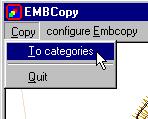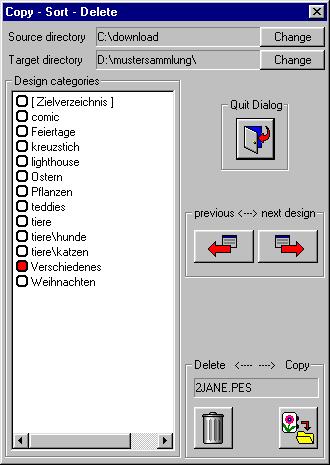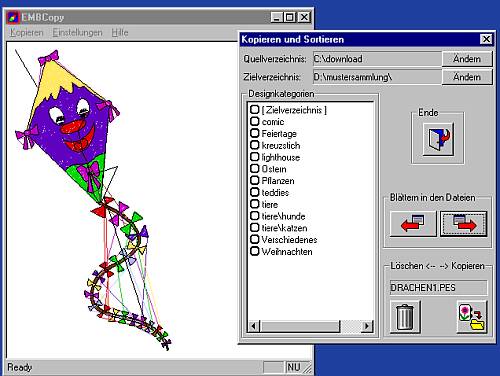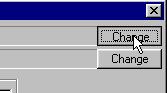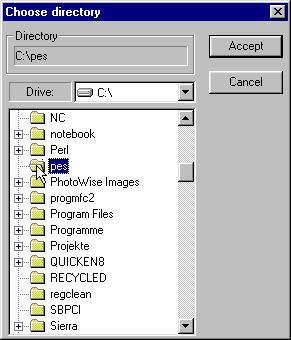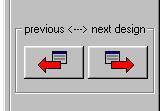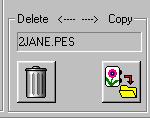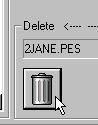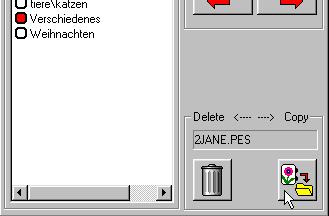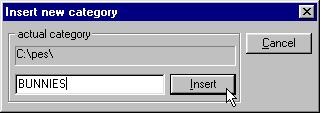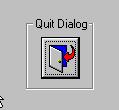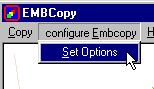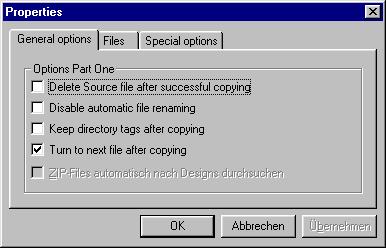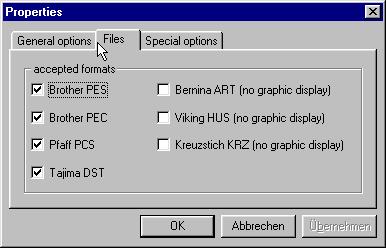EMBCopy (english version)
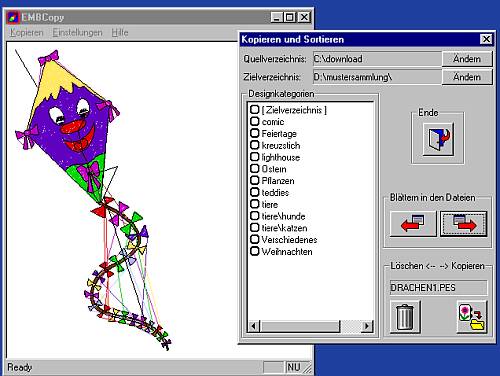
EMBCopy is my newest program. My wife, like most other owners of home embroidery machines, downloads during the week a bunch of Design files from the Internet. To simplify finding a certain design you have to sort files into categories. In most cases this is a design directory, possibly located on another harddrive. This directory has subdirectories, named after the needed categories.
Sample for such a category directory:
D:\DESIGNS
D:\DESIGNS\ANIMALS
D:\DESIGNS\ANIMALS\BEARS
D:\DESIGNS\FLOWERS
......
For sorting she used two programs: a design file viewer and a file manager (Microsoft Windows-Explorer, Windows Commander). But sorting that way was very time consuming. So my major goal was to write a program that acts like a viewer but works like a file manager.
The result: EMBCopy
As I already mentioned you will work with two directories:
- a source directory, which contains the downloaded design files
- a target directory with the structured subdirectory-tree (i.e. the design categories)
Start
Start the program by clicking on its Desktop-Icon.
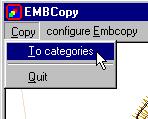
Choose the Copy-menu and click on its function To categories
This will open up our Filemanager dialog "Copy and Sort" (the sample here is already
initialised, normally the fields are empty, you first have to choose source and target directory
before you achieve the same results.
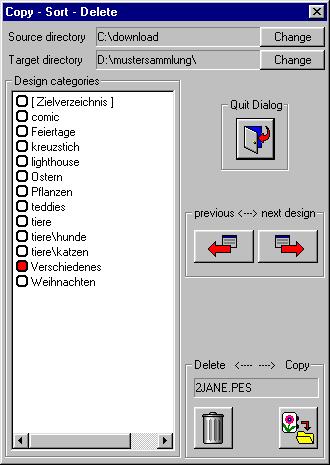
To select a directory you have to click on the small button "Change" on the right
hand side of the source/target directory entries.
This will open up the directory dialog, select the diretory and click on "ACCEPT"-Button.
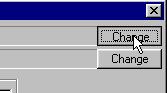
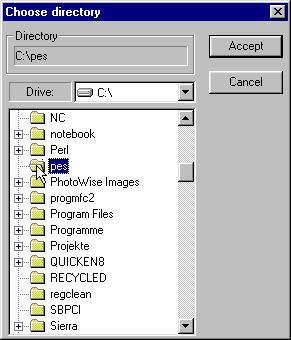
After selecting the source directory EMBCopy will search for known types of Design files.
If there are no such files you will be notified with a Message-Box.
If you want to copy files then you have to repeat this step for the target directory. But you
can use EMBCopy also for revisiting any design directories, view or delete design files. In this
case you can omit this step.
I suggest to start viewing your Design collection as the first exercise, use this
two Buttons to step through your design collection.
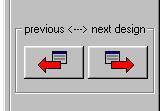
The name of the actual selected file appears in this line
(i.e. 2JANE.PES):
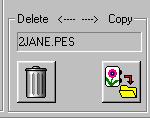
Deleting of design files
The actual selected file can be deleted by clicking on
the trash-can. To prevent accidental deleting of files a message box opens up to confirm deleting. But after clicking OK-Button it is too late: Deleted really means DELETED, gone is gone!
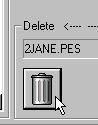
Copying(sorting) of files
Copying files is pretty simple. The first step is to mark one or more categories into which you want to copy your file. To mark a category just click on the small, rounded rectangle beside the category name.

The red tag indicates a selection, you can select several directories at the same time.
Afterwards just click on this Button to start copying:
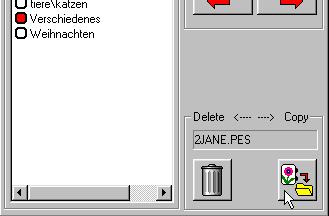
That's it. If copying fails for some reason you will be notified with a message box. After successful copying EMBCopy will step forward automatically to the next file in your source directory and display it (Experienced users: use the keyboard shortcut ALT-C to copy a file to speed up your sorting).
Insert a new category
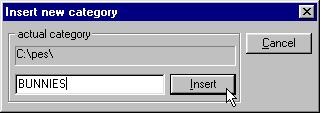
For adding/inserting a new category (a subdirectory) simply click with the right mouse-button on an already existing category. Choose [Target Directory] if you want to add a main category, otherwise just click on an existing one.
How to close the Copy-Sort dialog
Simply click on the door button. This will close the dialog and you are back in the main window.
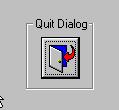
EMBCopy properties and options
Please open menu "configure Embcopy" and choose "Set Options".
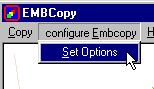
Copying
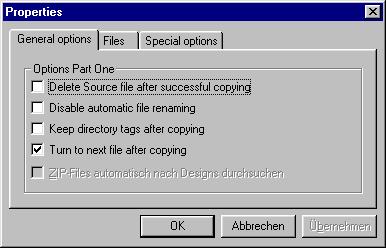
1. Delete Source file after successful copying
If the current file was copied successfully to at least one target category, EMBCopy will delete it automatically from the source directory. Be careful with this option ! I always suggest to start sorting already backupped files only.
2. Disable automatic file renaming
If a file with the same name already exists in the target directory, then EMBCopy tries to auto-rename the selected file by adding a counter two characters long to the filename. But only if the file size differs. Otherwise EMBCopy assumes that both files are identical and will open a Messagebox to inform you.
Example: actual file "teddy.pes"
if teddy.pes exists -> create teddy01.pes
if teddy01.pes exists -> create teddy02.pes
...
if teddy99.pes exists -> GIVE UP AUTO-RENAMING
A checkmark at this option prevents automatic renaming, a normal file dialog box is started and you can rename your files manually.
3. Keep directory tags after copying
If a file was copied successfully, the red tags will be removed automatically. But maybe you want to keep this tag for some reason (i.e.: copy several files to the same directory) you can disable the auto-removing of tags.
4. Turn to next file after copying
This is the default value, i.e. after copying a design file EMBCopy will step forward to the next one and will display it automatically. If you want to step forward manually you should disable this feature and use the pager buttons instead.
File formats
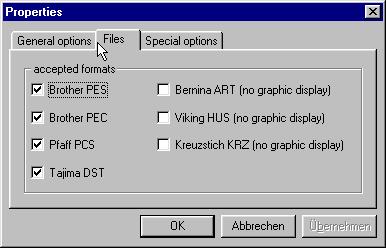
Graphic is only available for the 4 default Design formats (PES/PEC/PCS/DST). The support for ART/HUS/KRZ-Files is somewhat limited by displaying the filename instead of the graphic. Sorry for that but I do not have technical information about these kind of design files.
EMBCopy will search only for selected Designfile-Extensions. The default values are the graphically representable group (PES/PEC/PCS/DST). Check/uncheck these boxes to filter filetypes if necessary.
NOTE:
EMBCopy can still not extract ZIP-files. This option will be available in the near future. So I suggest that you extract packed, downloaded files before trying to sort them with EMBCopy. This will allow you to filter ZIP-Files which contain the same design in for example 10 different design-file-formats.
License
Unlike my other programs PESVIEW/EASYPEC EMBCopy is no longer Freeware. I switched over to offer it as "Postcard-Ware":
What is Postcard-Ware ?
You can download EMBCopy freely. You can install it on every PC you like. You can give copies to your friends (free of charge). If you like my program and want to continue using it then please keep its programmer (that's me ;-) ) happy by sending him a postcard of your hometown. I'm not interested in your complete personal data. I just expect this minimum information like:
- Name
- Residence (town, city)
- Country
Example:
Sue, Hamilton/Ontario, Canada
Nevertheless you can add your email address if you like.
Postcard means: A real postcard with a real stamp.
My address:
Joachim Riedel
Geschwister-Scholl-Str. 48
63071 Offenbach am Main
Germany
Important:
I do not give any warranty for functionality. Software always may have bugs. Therefore you download and use my programs AT YOUR OWN RISK.
All my programs are intended to support hobbyists, who do not want to spend too much money for buying software. Therefore it is strictly forbidden to make money with my program, like for example selling, commercial distribution, putting it on shareware CD's, etc.
You can share my software with your friends, you can install it on every PC you like. So my programs are like Freeware as long as there is no commercial interest when giving away copies of my programs.
Installation:
Download the ZIP-File and extract EMBCopy.EXE to a directory of your choice. Afterwards simply create a link to it. You can create a link with Microsoft Windows-Explorer or by right-clicking on an empty space of the desktop using the NEW-Menu.
In a few weeks there will be an installer available. In the mean time you have to use this simple method.
Copyright: Joachim Riedel
Last Modification: August 04th, 2000